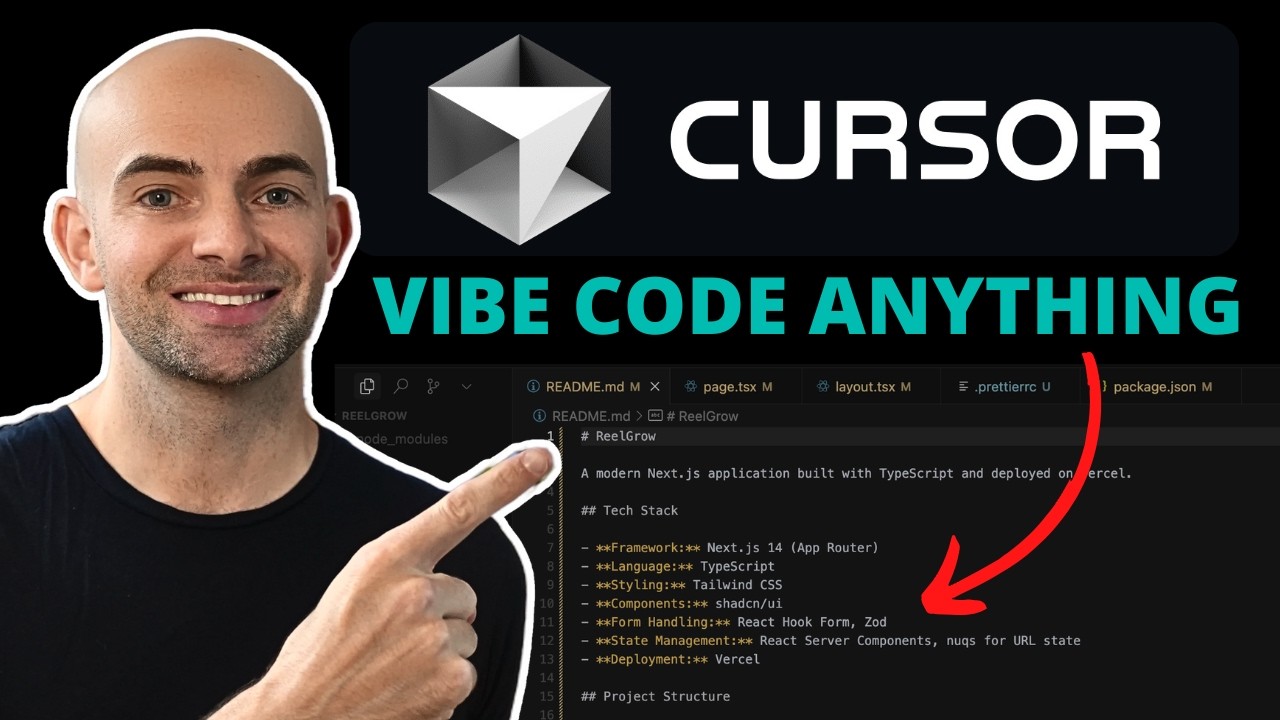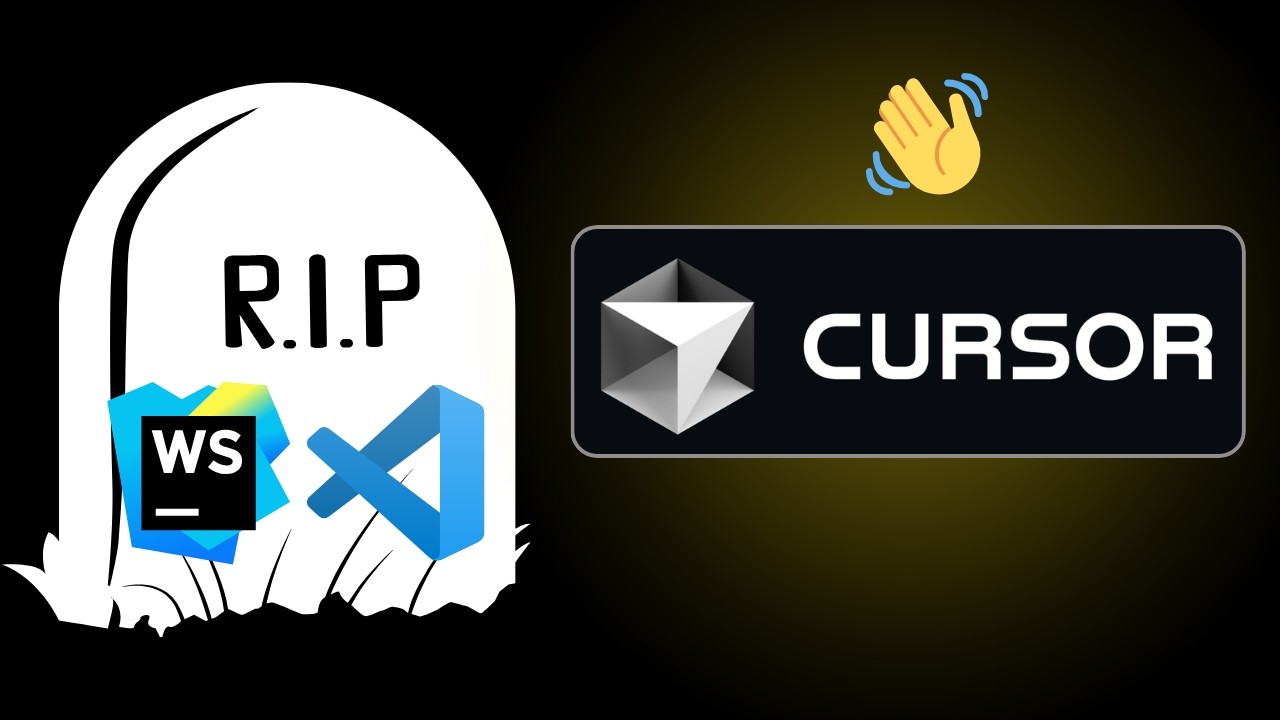Cursor IDE
AI-First Code Editor Built for the Future
Build software faster with an editor designed for pair-programming with AI. Experience the future of coding with intelligent completions, chat, and more.
What is Cursor IDE?
Cursor is an AI-first code editor that fundamentally changes how developers write code. Built from VS Code, it combines familiar tools with revolutionary AI capabilities.
AI Pair Programming
Write code with an AI that understands your entire codebase and writes alongside you in real-time.
Natural Language Editing
Describe changes in plain English and watch Cursor transform your code intelligently.
Lightning Fast
Built for speed with instant AI responses and zero-latency code completions that feel magical.
Perfect For
Full-Stack Developers
Frontend, backend, and everything in between
Mobile Developers
iOS, Android, React Native, Flutter
Data Scientists
Python, R, notebooks, ML models
Startup Teams
Ship faster with AI assistance
Why Choose Cursor Over VS Code?
Built-in AI from Day One
Not a plugin or extension - AI is the core of the editor
Understands Your Entire Codebase
AI has context of your whole project, not just the current file
Privacy-First Approach
Your code stays private with SOC 2 certification
VS Code Extension Compatible
Use all your favorite VS Code extensions seamlessly
Quick Setup Guide
⚡ Pro Tip
Press Cmd+K (Mac) or Ctrl+K (Windows) to start an AI command at any time.
Core Features Deep Dive
Master every feature of Cursor IDE with detailed explanations and pro tips
AI Code Generation
Tab Autocomplete
Multi-line code suggestions that understand context and write entire functions
💡 Pro Tip: Press Tab to accept suggestions, or keep typing to see alternatives
Chat with Codebase
Ask questions about your code and get answers with file references
💡 Pro Tip: Use @files to reference specific files or @codebase for entire project context
Natural Language Edits
Describe changes in plain English and watch Cursor implement them
💡 Pro Tip: Select code and press Cmd+K to describe what you want to change
Generate from Comments
Write a comment describing what you need, and Cursor generates the code
💡 Pro Tip: Start with // TODO: or # TODO: for best results
Smart Editing
Multi-file Edits
Make changes across multiple files with a single command
💡 Pro Tip: Use Cmd+Shift+K to edit multiple files at once
Intelligent Refactoring
AI-powered refactoring that understands your code patterns
💡 Pro Tip: Describe the refactoring you want, and Cursor handles dependencies
Bug Detection
Proactive bug detection with suggested fixes
💡 Pro Tip: Look for red underlines and hover for AI-suggested fixes
Code Review
Get instant code reviews with improvement suggestions
💡 Pro Tip: Select code and ask 'Review this code' in chat
Productivity Features
Terminal Integration
AI assistance in terminal with command suggestions
💡 Pro Tip: Type your intent in natural language and get command suggestions
Docs Generation
Automatic documentation generation for functions and classes
💡 Pro Tip: Place cursor on function name and press Cmd+Shift+D
Test Generation
Generate comprehensive test suites for your code
💡 Pro Tip: Select a function and ask 'Write tests for this'
Import Management
Automatic import suggestions and organization
💡 Pro Tip: Start typing a function name to get import suggestions
Unique Cursor Advantages
10x Development Speed
Write code faster than ever before
Context Aware
AI understands your entire project
Privacy First
SOC 2 certified, your code stays private
Quick Reference Card
Essential shortcuts, commands, and templates for daily Cursor use
📄 Printable Cheat Sheet
Download a text version to keep on your desk or print
Essential Keyboard Shortcuts
Print this reference card and keep it visible while coding. Muscle memory develops faster with visual reminders!
Video Tutorials & Guides
Learn from the best Cursor tutorials and deep-dives from the community
Cursor AI Tutorial for Beginners [2025 Edition]
by Volo Builds
Complete beginner guide covering agents, ask mode, context, rules, and diffs
How To Use Cursor AI - Full Tutorial 2025
by Code With Antonio
Comprehensive guide including pricing, models, MCP servers, iOS/Xcode setup, and Figma to code workflow
10-Minute Quickstart with Next.js
by Web Dev Simplified
Quick introduction with Next.js examples, chat, autocomplete, and composer flows
Complete Cursor Playlist
Access our curated playlist with 20+ tutorials from beginner to advanced
Learning Path & Progression
Structured learning paths to master Cursor from beginner to expert
Your Progress
0 / 4 completedInstallation & Setup
Day 1-2
Tasks to Complete:
- •Download and install Cursor
- •Import VS Code settings and extensions
- •Configure AI models (GPT-4/Claude)
- •Set up keyboard shortcuts
- •Create your first project
Resources:
Basic AI Features
Day 3-5
Tasks to Complete:
- •Master Cmd+K for inline edits
- •Use chat for code questions
- •Try autocomplete suggestions
- •Generate simple functions
- •Fix bugs with AI help
Resources:
Context & Documentation
Day 6-8
Tasks to Complete:
- •Use @files to reference code
- •Try @codebase for searching
- •Attach documentation with @docs
- •Generate code comments
- •Create README with AI
Resources:
First Real Project
Day 9-14
Tasks to Complete:
- •Plan a small project
- •Use AI for architecture decisions
- •Implement features with Cursor
- •Debug with AI assistance
- •Deploy your project
Resources:
⚡ Daily Practice Routine
Build muscle memory with this 45-minute daily practice routine
Proven Development Workflows
Battle-tested workflows that developers use daily to ship faster with Cursor
Building a New Feature
Product development teams
Start with a comment describing the feature
Let Cursor generate the initial structure
Use chat to refine specific parts
Generate tests with a single command
Review and polish with AI suggestions
Debugging Complex Issues
All developers
Paste error message in chat
Ask Cursor to explain the issue
Get suggested fixes with explanations
Apply fixes with one click
Verify with AI-generated tests
Code Refactoring
Maintaining legacy code
Select code to refactor
Describe desired improvements
Review AI suggestions
Apply changes across files
Ensure tests still pass
Learning New Technologies
Developers learning new stacks
Ask Cursor about the technology
Get example implementations
Understand best practices
Generate boilerplate code
Learn from AI explanations
Workflow Optimization Tips
🎯 Be Specific
The more specific your prompts, the better Cursor's suggestions
📚 Use Context
Reference files with @ to give Cursor more context
⚙️ Learn Shortcuts
Master keyboard shortcuts to code at the speed of thought
Real-World Use Cases & Examples
Step-by-step workflows for common development scenarios using Cursor
Building a Full-Stack SaaS App
Use Cursor to build a complete SaaS application from scratch
Project Setup
Create a Next.js 14 app with TypeScript, Tailwind, Prisma, and NextAuthUse Composer for initial scaffolding
Database Design
@schema.prisma - Design a multi-tenant database schema for [your app]Let AI suggest relations and indexes
Authentication
Implement NextAuth with Google and GitHub providers, add role-based accessReference NextAuth docs with @docs
API Development
Create CRUD API routes with proper validation using ZodGenerate tests alongside APIs
Frontend Components
Build responsive dashboard with charts, tables, and formsUse screenshot-to-code for UI inspiration
Deployment
Set up CI/CD with GitHub Actions and deploy to VercelLet Cursor write the workflow files
✨ Expected Results
Complete SaaS with auth, payments, admin panel, and monitoring
Success Stories
Needed to build MVP in 2 weeks
Used Cursor Composer to generate entire backend, saved 80% development time
Legacy codebase with 500k lines of code
Systematic refactoring with Cursor's multi-file edit
Client projects taking too long
Standardized on Cursor with custom rules templates
Cursor Rules & Configuration
Configure Cursor with project-specific rules to maintain consistency and best practices
📁 How Cursor Rules Work
.cursorrules.cursor/rules.mdRule Templates
Next.js + TypeScript + Tailwind
Modern Next.js app with TypeScript, Tailwind CSS, and best practices
# Project Context You are working on a Next.js 15 application with TypeScript and Tailwind CSS. ## Tech Stack - Next.js 15 with App Router - TypeScript with strict mode - Tailwind CSS for styling - React 19 - ESLint + Prettier configured ## Code Style - Use functional components with TypeScript interfaces - Implement proper error boundaries - Use server components by default, client components only when needed - Follow REST API conventions for route handlers - Implement proper loading and error states ## File Structure - Components in /app/components - API routes in /app/api - Utilities in /lib - Types in /types ## Best Practices - Always use semantic HTML - Implement proper SEO with metadata - Ensure accessibility (ARIA labels, keyboard navigation) - Optimize images with next/image - Use dynamic imports for code splitting - Implement proper error handling - Write clean, self-documenting code ## Testing - Write unit tests for utilities - Integration tests for API routes - Component tests with React Testing Library ## Do NOT - Use 'any' type - always define proper types - Ignore error handling - Use inline styles when Tailwind classes exist - Create unnecessary client components - Forget to validate and sanitize user input
Keep rules concise
Limit to 50-100 lines. Focus on project-specific conventions, not general best practices
Be specific
Include exact package versions, file paths, and naming conventions
Include examples
Show code snippets of preferred patterns
Define boundaries
Clearly state what NOT to do
Update regularly
Rules should evolve with your project
Scope appropriately
Use folder-specific rules for different parts of your app
Extend Cursor's capabilities with MCP servers for database access, file operations, and custom tools
Available Servers
- • PostgreSQL - Direct database queries
- • Filesystem - Advanced file operations
- • Git - Version control operations
- • Slack - Send messages and read channels
Setup
- 1. Open Cursor Settings
- 2. Go to MCP Servers tab
- 3. Add server configuration
- 4. Use @server in chat
Pro Tips & Power Techniques
Master Cursor with these advanced tips from power users and the community
Use @symbols for precision
intermediateReference specific functions, classes, or variables with @functionName to give Cursor exact context
@validateEmail @UserSchema - refactor these to use Zod validationScope with @codebase wisely
advanced@codebase searches entire project but can be slow. Use @folder for targeted searches
@src/components - find all Button variantsAttach documentation with @docs
intermediateAdd official docs to ground AI responses in accurate, up-to-date information
@docs next.js app router - implement parallel routesKeep chat context focused
beginnerStart new chats for different features to maintain relevant context. Archive old chats
One chat for auth, another for UI components
How Cursor Compares
See why developers are switching to Cursor for AI-powered development
Cursor vs VS Code
Cursor vs GitHub Copilot
Cursor vs JetBrains AI
The Clear Choice for AI Development
Cursor combines the best of all worlds with unmatched AI capabilities
10x Faster
GPT-4 Powered
VS Code Extensions
Built-in Chat
Podcasts & Interviews
Learn from the Cursor team's vision and insights about the future of AI-powered development
Lex Fridman Podcast #447
with Full Cursor Team
Deep dive into the future of programming with AI, building human-AI collaboration tools, and the vision behind Cursor
- •Why diffs are the future of AI coding
- •The importance of human oversight
- •Building trust in AI-generated code
- •Evolution from autocomplete to delegation
Y Combinator Podcast
with Michael Truell (CEO)
Origin story of Cursor, finding product-market fit, and the concept of 'vibe coding'
- •How Cursor found product-market fit
- •The downsides of 'vibe coding'
- •Building moats in AI tools
- •Why IDEs needed to be reimagined
More Interviews
Key Insights from the Founders
The Future is Diffs, Not Generation
"The key insight is that developers don't want AI to write code from scratch - they want AI to modify existing code intelligently."— Lex Fridman Podcast
Human-AI Pair Programming
"We're not trying to replace programmers. We're building the best possible pair programming experience with AI."— Y Combinator Podcast
The Danger of 'Vibe Coding'
"When you can generate code without understanding it, you create technical debt at an unprecedented scale."— Michael Truell, YC Podcast
10x Speed, Same Quality
"The goal isn't to write more code - it's to build better software faster while maintaining or improving quality."— The Verge Decoder
Troubleshooting Guide
Quick solutions to common Cursor issues and how to prevent them
⚡ Quick Fixes
Problem: AI gives incorrect or outdated code
Solutions:
Problem: AI doesn't understand the context
Solutions:
Problem: Getting rate limited
Solutions:
Still Need Help?
Get support from the Cursor community or contact the team directly
Pro Tips & Tricks
Master Cursor like a pro with these expert tips and hidden features
Smart Selection
BeginnerSelect code and describe changes naturally
Select function → Cmd+K → 'Add error handling'
Context References
IntermediateUse @ to reference files and symbols
@file:utils.js @function:getData
Chain Commands
AdvancedCombine multiple AI operations
Generate function → Add tests → Document
Essential Keyboard Shortcuts
Frequently Asked Questions
Everything you need to know about Cursor IDE
Most developers report saving 2-4 hours per day with Cursor. At typical developer rates, it pays for itself in less than an hour. The productivity gains far exceed the cost.
Yes! Cursor is built on VS Code and supports almost all VS Code extensions. You can even import your entire VS Code setup with one click.
Cursor is SOC 2 certified and offers privacy mode where your code never leaves your machine. For teams, there's also a self-hosted option for complete control.
Cursor uses GPT-4, Claude 3.5, and their own fine-tuned models. You can switch between models based on your needs and preferences.
Basic editing works offline since it's built on VS Code. AI features require internet connection, but you can code normally without it.
Cursor's suggestions are highly accurate, especially with proper context. Most developers accept 30-50% of suggestions, significantly speeding up development.
Yes! Cursor supports all languages that VS Code supports. AI assistance quality is best for popular languages like Python, JavaScript, TypeScript, Java, and Go.
Yes, Cursor supports team features including shared AI context, team settings, and collaborative debugging. Enterprise plans offer additional collaboration tools.
Migration is seamless - Cursor can import all your VS Code settings, extensions, keybindings, and themes with one click during setup.
Yes! Cursor offers a 2-week free trial with full access to all features. No credit card required to start the trial.
Ready to Code Faster?
Join thousands of developers building with AI assistance
![Cursor AI Tutorial for Beginners [2025 Edition]](https://img.youtube.com/vi/3289vhOUdKA/maxresdefault.jpg)